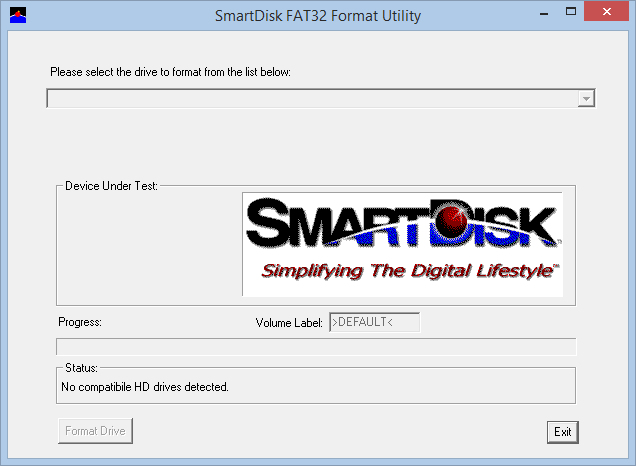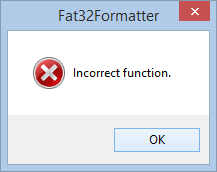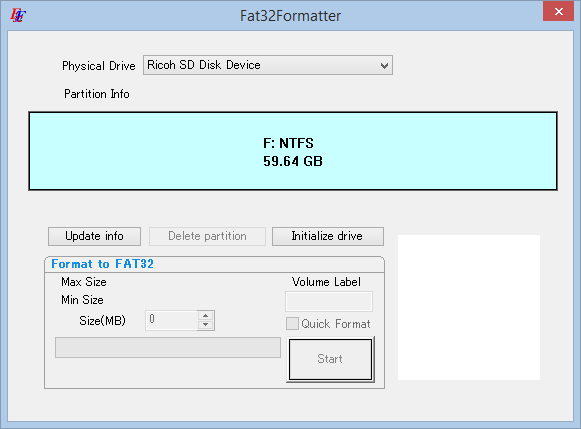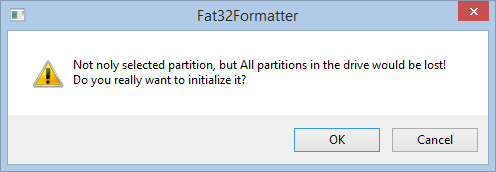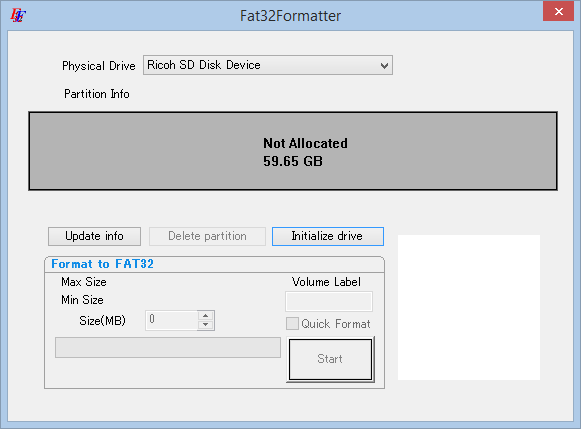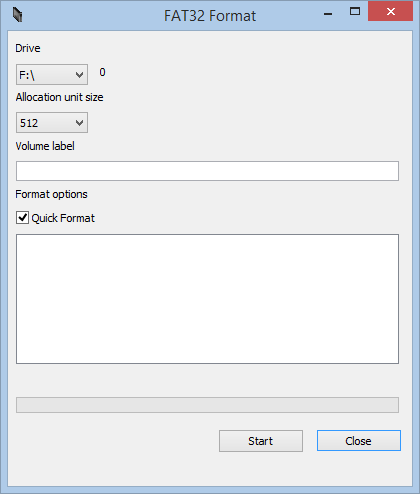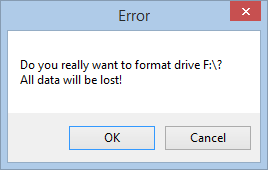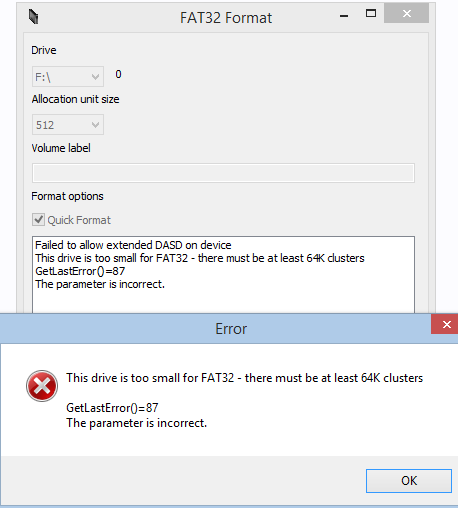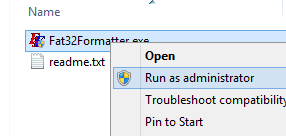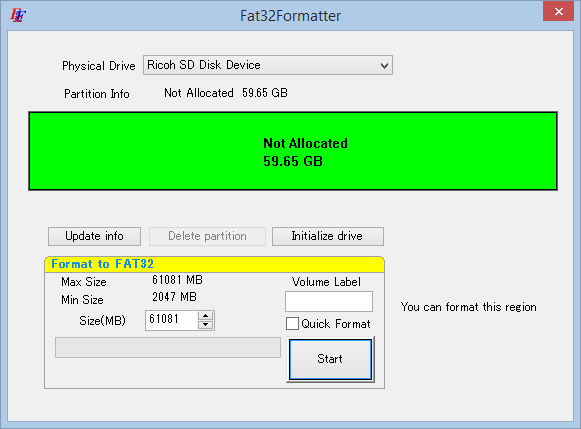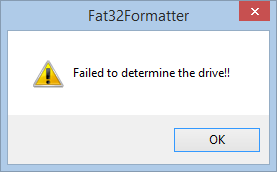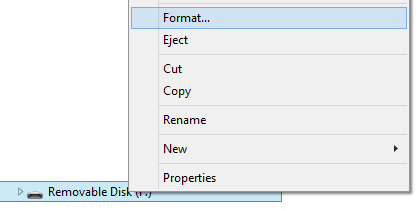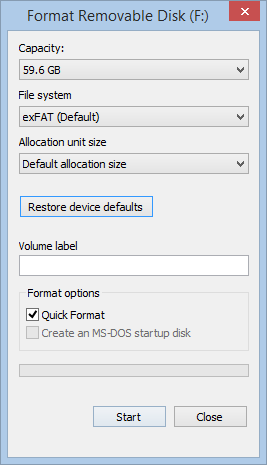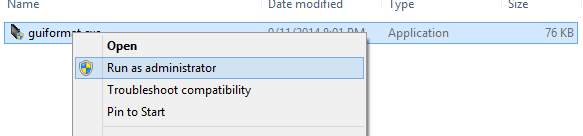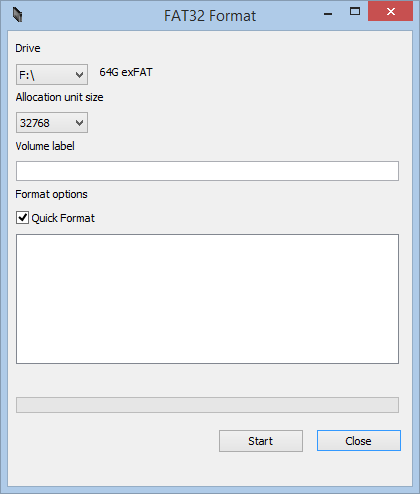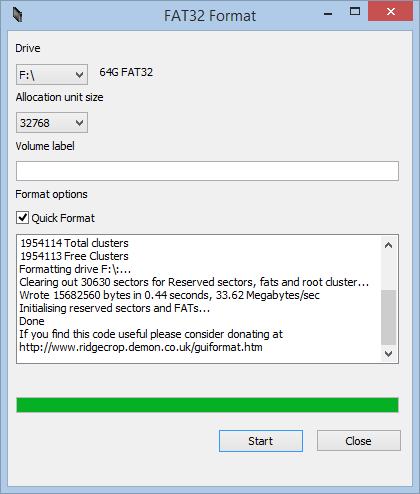I,m having a problem formatting Sandisk 64GB micro SDXC 1 with SmartDisk Fat32 Formatter Utility Tool downloaded from the link at the top. Windows Explorer recognizes it properly as exFAT. SmartDisk says "No HD compatible drives".
Any suggestions? I'm using Windows 7 pro.
UPDATE
In case anyone is having the same problem the following worked. Worked instantly and is only 76KB long!
http://www.ridgecrop.demon.co.uk/guiformat.exe
My mini 0803 now sees the card. Now to see if uses 64 GBs.
Any suggestions? I'm using Windows 7 pro.
UPDATE
In case anyone is having the same problem the following worked. Worked instantly and is only 76KB long!
http://www.ridgecrop.demon.co.uk/guiformat.exe
My mini 0803 now sees the card. Now to see if uses 64 GBs.
Last edited: