reverend
Well-Known Member
- Joined
- Apr 22, 2014
- Messages
- 5,715
- Reaction score
- 4,105
- Country
- United Kingdom
- Dash Cam
- Too many
I never actually realised until today that VLC uses a software renderer by default and doesn't take advantage of any AMD / Nvidia or Intel GPU you may have. I'm building a low spec HTPC and wondered why VLC was choking when playing 1080p videos.
If you're getting playback or high CPU issues when using VLC then give this a go - it's easy enough to change back if it doesn't help.
Launch VLC
Click the Tools menu and select Preferences
Click Input / Codecs on the left
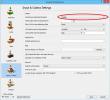
By default the hardware-accelerated decoding option is set to Disable - change this to Automatic and click Save.
Restart VLC and see if your video plays back any better - if you have an AMD / ATI / Nvidia or Intel GPU from the last few years you should notice quite a drop in CPU performance.
Registrator Viewer on the other hand defaults to hardware encoded video - to check that just look at the Playback - Renderer option in the menus:
If you're getting playback or high CPU issues when using VLC then give this a go - it's easy enough to change back if it doesn't help.
Launch VLC
Click the Tools menu and select Preferences
Click Input / Codecs on the left
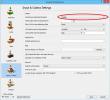
By default the hardware-accelerated decoding option is set to Disable - change this to Automatic and click Save.
Restart VLC and see if your video plays back any better - if you have an AMD / ATI / Nvidia or Intel GPU from the last few years you should notice quite a drop in CPU performance.
Registrator Viewer on the other hand defaults to hardware encoded video - to check that just look at the Playback - Renderer option in the menus:
- EVR is GPU hardware accelerated
- VMR is not GPU hardware accelerated and all the load will be put on the CPU
