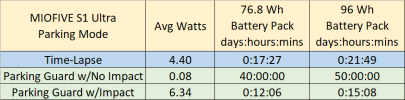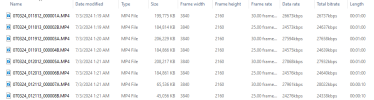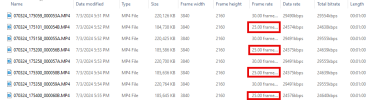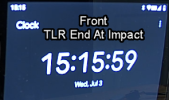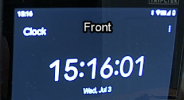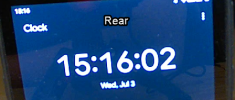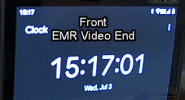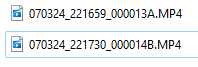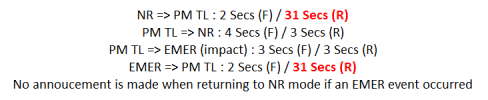I completed my power consumption testing for the MIOFIVE S1 Ultra 2-channel dash camera. I posted the results in
post #3 of this thread.
Here some additional info from my power consumption testing....
Dash Camera Configuration
- S1 Ultra 2-Channel
- Resolution
- Front 3840x2160 30 fps
- Rear 3840x2160 25 fps
- Firmware
- Front S1_PUS_1.0.1.0429
- Rear S1_P_1.2.1.0428
- Memory Card
- MIOFIVE 64 GB microSD Card
Time-Lapse Parking Mode – Rear Camera – Does not start recording for 31 seconds
As part of my power consumption testing, I document the video file attributes (bitrate, FPS, length) for all the various parking modes the dash camera supports. I also monitor the transition times when switching recording modes.
The abbreviations I use in my power consumption spreadsheet are:
- NR = Normal Recording Mode (driving recording)
- Parking Modes
- PM TL = Time-Lapse Parking Mode
- PM PG = Parking Guard Parking Mode
- EMER = Emergency Recording
- PARK = Parking Mode Impact Event Recording
While testing the S1 Ultra time-lapse parking mode (PM TL), I found that the transition time from normal recording (NR) mode to time-lapse parking mode (PM TL) is acceptable for the front camera. The transition time from NR to PM TL for the rear camera is very bad because it takes 31 seconds before the rear camera starts recording video in PM TL. That entire 31 second period has nothing being recorded for the rear camera. I determine the time gap by placing an Android tablet in front of both cameras with the current time being displayed (hour:min:sec).
I found that impact events are detected while in time-lapse parking mode, but they are emergency impact event recordings (stored in “CarDV\Movie\Emr” directory). It’s my understanding that the “EMER Video Sensitivity” setting is intended for use during normal recording (NR) mode. With it set to the default of “Medium”, the harshness of the impact required in time-lapse parking mode (PM TL) is on the level of an earthquake shaking your vehicle.
It would seem more appropriate for the time-lapse parking mode (PM TL) to use the sensitivity setting for the “Parking Guard Sensitivity” setting and to generate “PARK” videos in the “CarDV\Movie\Park” directory (just like parking guard mode).
The second instance of the long delay to resume the rear camera time-lapse parking mode recording (PM TL) is when a severe enough impact occurs to trigger an emergency recording (EMER) and when that completes and the S1 Ultra transitions back to time-lapse parking mode recording (PM TL), it takes 31 seconds again to have the rear camera start recording time-lapse video.
This appears to be a bug in how the rear camera time-lapse recording is handled (starting in time-lapse parking mode or resuming time-lapse parking mode after an emergency recording event).
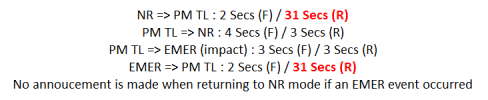 MIOFIVE HWK2 3-Wire Hardwire Kit – Low Voltage Cutoff Thresholds
MIOFIVE HWK2 3-Wire Hardwire Kit – Low Voltage Cutoff Thresholds
Another test I perform is to verify the low voltage cutoff settings for any hardwire kit. I configured the two dip switches on the HWK2 through the various settings documented on the label on the HWK2 (11.4V to 12.0V). I use a DC power supply to provide the 12V power to the hardwire kit and I set the DC power supply’s output voltage to a level of 12.6V to start the test. I place the dash camera into time-lapse parking mode by turning off power to the HWK2 ACC wire. I leave the DC power supply voltage at the selected voltage level for at least 5-minutes. If the hardwire kit does not turn off the power to the dash camera, I drop the DC power supply output voltage by 0.05V and let the dash camera run at that voltage. I repeat that pattern until I find the voltage that results in the HWK2 to turn off the 5V power to the S1 Ultra.

The HWK2 hardwire kit I have either deviates from the documented low voltage values due to a problem in the HWK2 or the label on the HWK2 is incorrect.