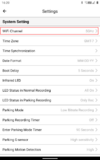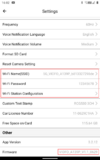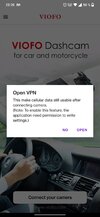Hazy
New Member
- Joined
- Aug 24, 2023
- Messages
- 11
- Reaction score
- 1
- Location
- Rottweil
- Country
- Germany
- Dash Cam
- Viofo A139 Pro 2-Channel
@VIOFO-Support
Is there an updated manual for the latest firmware revision V1.1_0629 available?
There is a third setting for Wi-Fi (besides SSID and password for the cam network) and I don't know what it is for.
Is there an updated manual for the latest firmware revision V1.1_0629 available?
There is a third setting for Wi-Fi (besides SSID and password for the cam network) and I don't know what it is for.