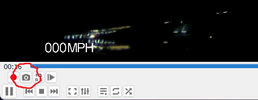adamb9b
New Member
Hey guys,
I wired up the A139 this weekend (probably purchased in March or April), and when I checked the video yesterday, the image was shockingly blurry to the point that no license plates are readable. Here is an example of when I was stopped at a light at 5PM on a sunny evening:
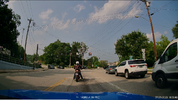
From reading other posts, I know the first order of business is to update to the latest firmware and check my bitrate setting to see if it's max or not, but should I check any other settings? I am currently running one channel with the intention of adding in the rear camera, and using the Viofo hardwire kit direct to my car battery. It's currently set at 4K max settings on the Sandisk High Endurance 256gb card.
One other thing I considered was that this is screenshot of the video playback on my phone. Could the video on phones be super compressed and this is a result of that, as opposed to viewing it on a computer?
Thanks for any help
I wired up the A139 this weekend (probably purchased in March or April), and when I checked the video yesterday, the image was shockingly blurry to the point that no license plates are readable. Here is an example of when I was stopped at a light at 5PM on a sunny evening:
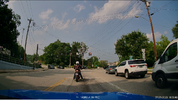
From reading other posts, I know the first order of business is to update to the latest firmware and check my bitrate setting to see if it's max or not, but should I check any other settings? I am currently running one channel with the intention of adding in the rear camera, and using the Viofo hardwire kit direct to my car battery. It's currently set at 4K max settings on the Sandisk High Endurance 256gb card.
One other thing I considered was that this is screenshot of the video playback on my phone. Could the video on phones be super compressed and this is a result of that, as opposed to viewing it on a computer?
Thanks for any help