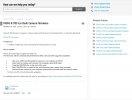ajw1100
Active Member
- Joined
- Mar 9, 2016
- Messages
- 130
- Reaction score
- 42
- Location
- Rolling countryside of Hertfordshire
- Country
- United Kingdom
- Dash Cam
- Now Viofo 119S. Was Mobius Action Cam
Thought I'd check my camera was working today, found it was not. Tried a few things in the car, unplug, replug, reset. remove and replace USB card. No difference.
Took it indoors and connected to a power supply, unit booted up, then re-booted and re-booted over and over. Tried another re-set. same result. Un-plugged and removed the 64gb Samsung card and plugged that into my PC. it showed as virtually full.
I then tried to view a few files, WMP, VLC and Windows Photo/Movies all reported the files were un-playable, wrong codec or corrupted.
I formatted the card in the camera and booted it up again, tried to view the file and again corrupted. Inserted Toshiba 16GB card and formatted it in the camera but it did not seem to record at all.
Re-inserted the Samsung in the camera and all it does is re-boot itself.
Any suggestions as to what is wrong and how to fix it?
My firmware is A119s_170222_V1.2.
Thanks
Alan.
Took it indoors and connected to a power supply, unit booted up, then re-booted and re-booted over and over. Tried another re-set. same result. Un-plugged and removed the 64gb Samsung card and plugged that into my PC. it showed as virtually full.
I then tried to view a few files, WMP, VLC and Windows Photo/Movies all reported the files were un-playable, wrong codec or corrupted.
I formatted the card in the camera and booted it up again, tried to view the file and again corrupted. Inserted Toshiba 16GB card and formatted it in the camera but it did not seem to record at all.
Re-inserted the Samsung in the camera and all it does is re-boot itself.
Any suggestions as to what is wrong and how to fix it?
My firmware is A119s_170222_V1.2.
Thanks
Alan.