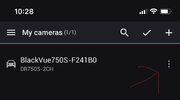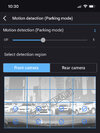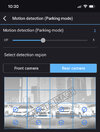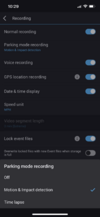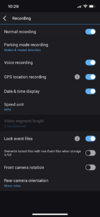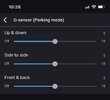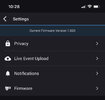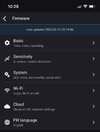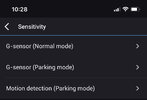Sunny_007
New Member
Hello, everyone,
unfortunately a neighbor seems to have something against my car as the vehicle has been scratched twice in the last month!
So I bought a DR750S-2CH to run it in park mode.
After I had placed the cameras well, connected an external power supply and switched the camera to parking mode, I connected to the camera using the Blackvue app (wifi) and unfortunately had to realize that in parking mode every second is being recorded (it will be video clips created every minute)! Accordingly, the memory card will probably fill up quickly. However, I'm not interested in permanent recording, I only want clips to be recorded if movement is detected (for example when someone walks past the car).
Which setting do I have to change to limit recording to movements in parking mode?
Thanks very much!
unfortunately a neighbor seems to have something against my car as the vehicle has been scratched twice in the last month!
So I bought a DR750S-2CH to run it in park mode.
After I had placed the cameras well, connected an external power supply and switched the camera to parking mode, I connected to the camera using the Blackvue app (wifi) and unfortunately had to realize that in parking mode every second is being recorded (it will be video clips created every minute)! Accordingly, the memory card will probably fill up quickly. However, I'm not interested in permanent recording, I only want clips to be recorded if movement is detected (for example when someone walks past the car).
Which setting do I have to change to limit recording to movements in parking mode?
Thanks very much!