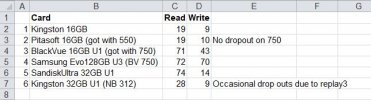@Kremmen There are a couple of factors at play:
1) MB is Mega Bytes and Mb is Mega bits. The easiest way to remember is that you use the big B for Bytes, because Bytes are bigger than bits. There are 8 bits to a Byte. There are also 1024 Bytes to a Kilobyte, and 1024 KB to a MB, and 1024 MB to a GB (except if we're talking storage devices, which tend to use 1000 rather than 1024).
2) The bit rate (i.e. the rate at which the video is recorded to the card) is variable - and will depend on the complexity of the scene being recorded, and how effective the compression has been, frame by frame. This is always a compromise between bit-rate and quality - video compression is almost always 'lossy' - and while the algorithms are very very clever, they don't keep all of the available detail if the compression is too aggressive.
Hence your 596 MB recording example, over 300 seconds has an average write speed of 1.987 MB /s, which equates to 15.893 Mb /s *on average*
However - because the compression is variable, the peak bit rate can be higher than the average, and while in-memory buffering in the device smooths out write access to the sd card a little, it only goes so far. Which is why the manufacturers always recommend cards that can be written to with a degree of headroom above the average - sometimes 50% more, but to be on the safe side, maybe 100% more. If the card isn't fast enough, the camera may drop frames, or it may just fail to record at all, crash, or whatever else the programmer decided to do when the write buffer overflows.. a situation best avoided.
For what it's worth, an uncompressed 1920 x 1080 image, containing 8 bits per colour channel (i.e. 24 bits per pixel) contains 6,220,800 bytes of data. At 30 frames per second, that's 186,624,000 bytes per second. Over 300 seconds, that's 55,987,200,000 bytes … roughly 52 GB. It's only the advent of hardware based video compression that allows good quality video to be recorded at modest bit rates and in vastly smaller files.
So... what speed card do you need? A Class 10 card has to support a minimum of 10 MB /s write speed, and UHS Class 1 has to support a 10 MB /s write speed too. Minimum. A UHS Class 3 card must support a 30 MB /s write speed. Again, minimum. For most, a UHS Class 1 card will be fast enough in a dash camera. But for a 4K recording, or even a high frame rate 1440p recording, a UHS Class 3 card may be necessary - not for the 'average' write speed, but for the peak write speed. It gets even more fun when it comes to the internal architecture of the SD card, and the number of times blocks can be re-written before they are essentially 'worn out'. This is why some cards are not warrantied for use in dash cameras - not because they're not fast enough or large enough, but because they would 'wear out' too quickly for this kind of write/rewrite usage. Hence there are 'endurance' cards designed for more write/rewrite cycles. The downside is that they tend to be slower (or more expensive for the same speed).
Hope this helps.