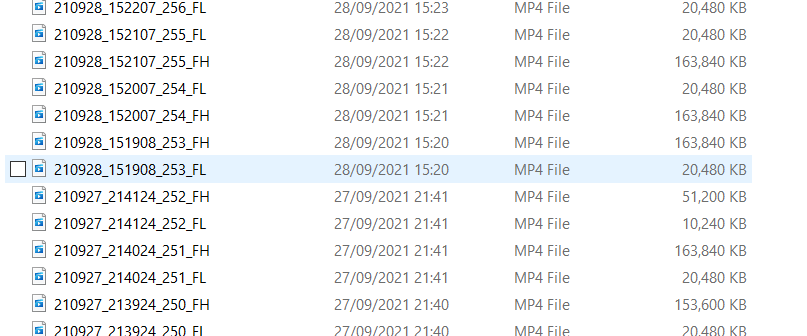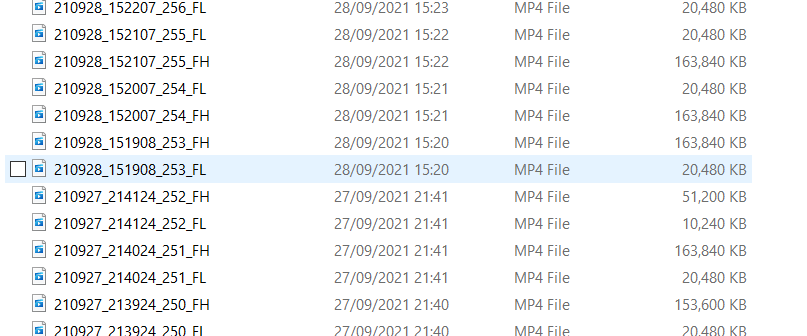Hello JayJay,
There's a couple of things that I can suggest to find the footage (explained below) however there's two main flaws which could cause a loss of footage:
1. You have not been formatting the SD card
2. Your SD card does not meet the U3 minimum SD card requirements and is not suitable for use in a 322GW.
To find the footage, please connect your Dash Cam to your computer using the provided USB cable.
1) Plug your Dash Cam in. Ensure the cable is plugged directly into the dash cam and NOT via the mount.
2) On the dash cam's screen you'll see a menu of 3 options. Please select 'Access Files' / 'Mass Storage' on the Dash Cam's screen.
3) If the dash cam does not appear as a drive on your computer, please try all the USB ports on your computer. Double check that the cable is via the camera and not via the mount. If it still does not show, please remove the cable from the computer, press the reset button on the underside of the camera and plug the USB cable back into the camera.
4) Then the Dash Cam will be visible as a removable drive on your computer. If you go into My Computer (Windows) or Finder (Mac) you will be able to see the Dash Cam listed as a drive, usually called NEXTBASE.
5) Double click on this drive. You should then see nextbase.com, nextbase.info and DCIM.
6) Double click on 'DCIM'. Inside this you'll see a selection of folders. Inside these folders are your photos and footage. Please ensure that you have looked through all the available folders for your footage.
If the footage cannot be found during the above, them I'm afraid it's no longer saved, or has not been correctly recorded by the SD card.
Regarding the recording lengths, the camera will record continuously in small segments (1,2, or 3 minutes). It will record these segments consecutively until the SD card is full. Then the oldest piece of footage will be deleted and the newest will be saved in it's place. This will continue looping and is called Continuous Overwriting. The Dash Cam does this automatically to allow for more footage to be recorded and the old, unnecessary footage to be deleted without manual intervention.
However Protected Files are not overwritten in the same way as normal files. If you do not format regularly, these files can build up and reduce the capacity of storage available for normal footage. It is essential to format every two weeks to delete any protected files and clear the card ready for continued usage. As you do have a build up of Protected Footage, it's likely this has been the cause of the lack of recording.
We recommend formatting regularly to ensure that Protected Files have been deleted. You can do this on the Dash Cam by:
a) Turn on the Dash Cam
b) Stop it recording
c) Open Settings
d) Go into Setup
e) Click 'Format'
f) Follow the instructions.
Please be aware that formatting the SD card will delete all the data on the card, so if you wish to keep any footage, please copy this across to a computer before you start the formatting process.
It's crucial to format the SD card every two weeks to avoid any SD card failures.
Finally, SD cards only have limited lifespans. In our manuals we recommend formatting every 2-3 weeks to prolong the life of the card. Without this regular formatting, or if the card is non-compatible or damaged, the card could corrupt which would cause a failure of data writing.
Symptoms of SD card failure are: an audible 'alarm' tone, non-functional buttons, freezing, corrupted files on playback, image missing from files, lack of file recording etc.
As your current SanDisk Ultra U1 SD card is not a U3 SD card, I'd recommend a replacement Dash Cam compatible 8GB -128GB U3 Micro SD card, specifically designed for Dash Cam or CCTV usage. Using a dash cam compatible SD card instead should then allow your Dash Cam to function as designed. The card needs to have a minimum continuous write speed of 48MB/s. We would always recommend using a Nextbase SD card within a Nextbase Dash Cam.
If there's anything else that I can do to help, please let me know.
Kind regards,
Millie
Nextbase Technical Support