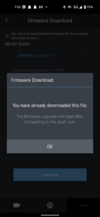from the user manual....
8. Upgrading the firmware
A firmware upgrade is provided to enhance the product's features, operation or to increase stability. For
optimal operation of the product, ensure that you keep the firmware up to date.
Follow the instructions to upgrade the firmware.
1 On your PC, open a web browser and go to
http://www.thinkware.com/Support/Download.
2 Select the product and download the latest firmware upgrade file.
3 Unzip the downloaded file.
4 Disconnect power to the product and remove the memory card.
5 Open the memory card on a PC and copy the firmware upgrade file to the root folder of the memory
card.
6 While the power is disconnected from the product, insert the memory card into the memory card slot
on the product.
7 Connect the power cable to the product, and then turn on the power (ACC ON) or start the engine to
turn on the product. The firmware upgrade starts automatically, and the system will restart once the
firmware update is completed.
No, it should obviously not be choppy. Never had an issue with picture quality, I have to say.
I would suggest you take out the microSD card, insert it into your PC/laptop and play back there. If the picture is still choppy, suspect a faulty microSD card initially, or an issue with the camera.
If you have replaced or are thinking of replacing the 32GB OEM card with a new/bigger card, you need to be aware that there are big quality differences in microSD cards, and for continuous recording (dashcam, surveillance, etc.), you need a suitable card. The issues are speed and durability (read/write cycles). You can buy cards that are specifically designed for continuous recording, albeit they do sell at quite a price premium.
My Q800PRO came with a 32GB microSDHC UHS-I (class 10). I have replaced it with a 128GB Samsung PRO Endurance microSDXC UHS-I card (class 10). I can highly recommend this card.
from the user manual....
4.5 Cloud service
As long as the dash cam is connected to Internet, you can view your vehicle's location, receive notifications when entering and departing Geo-Fence zones, and detect a strong impact.
---
I also initially thought it would be possible to upload videos to the cloud, but apparently not. Quite disappointing, that.
pls refer to this thread
Q800PRO unable to connect via hotspot (Android)
According to Thinkware, the Q800PRO* only suppports 2.4GHz WiFi.
With the 'Extend Compatibility' toggle OFF, you will have a 6GHz or 5GHz hotspot (depending on phone model), but no 2.4GHz.
Toggling the 'Extend Compatibility' ON will give you a 2.4GHz hotspot.
Hence it is necessary to toggle 'Extend Compatibility' ON to enable the Q800PRO to connect to a hotspot.**
**This is for Android v12, earlier versions have a setting for AP band, you need to set '2.4GHz' to get the Q800PRO to connect to a hotspot.
*This is also true for the F800PRO.
The U1000 supports both 2.4GHz and 5GHz, and so will future Thinkware dashcams, according to Thinkware. However, I understand 2.4GHz is the default setting for the U1000, so you will need to change this to 5GHz to make it match your phone's hotspot frequency. Unfortunately, 5GHz is no good to you if you have a phone that supports WiFi 6E, eg Pixel 6, as your high frequency hotspot will operate on the 6GHz band. So again, you need to switch your mobile hotspot setting to 2.4GHz.
The issue of a requirement to match the dashcam's and the phone's WiFi frequency is insufficiently (ie not at all) documented by Thinkware. OWNERS NEED TO BE INFORMED and instructed on how to do this.
from the user manual....
6.5.9 Setting the voice recording
1 From the mobile viewer, tap Dash Cam Settings > Voice Recording.
2 From Voice Recording, select Enabled or Disabled. The new setting is applied automatically.