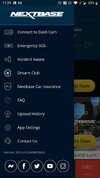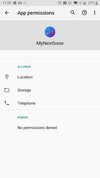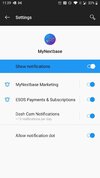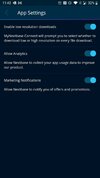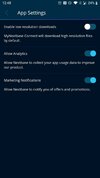Jay888
Member
So, I recently returned my first Nextbase cam as it kept freezing, but decided to give them another chance(which I am already regretting) so purchased another one which arrived on Friday.
Here are the troubles I am having with the App, firstly I need to unpair from the cam and re-pair for it to display and load any of my recordings every time I open the App. Surely this cannot be right? If you read the reviews for the App on Google play, you will see tons of people reporting the same!
Secondly, if it does not load or connect it displays the following error message "dash cam does not contain a sd card "(see image), which is just wrong, as the Nextbase SD is clearly inserted.
Thirdly, it does not display the recordings, as it "thinks" I'm adjusting the settings on the cam, but from the image you will see this is not the case at all!
Finally, this one maybe expected behavior, but when I do get the files to load by some miracle, and play one, it stops the dash cam from it's current recording and message pops up on the App telling me so, is this normal behavior??
Can anyone please advise here, I am really getting frustrated by this brand. You pay good money and want it to just work, but why is it so complicated!
Here are the troubles I am having with the App, firstly I need to unpair from the cam and re-pair for it to display and load any of my recordings every time I open the App. Surely this cannot be right? If you read the reviews for the App on Google play, you will see tons of people reporting the same!
Secondly, if it does not load or connect it displays the following error message "dash cam does not contain a sd card "(see image), which is just wrong, as the Nextbase SD is clearly inserted.
Thirdly, it does not display the recordings, as it "thinks" I'm adjusting the settings on the cam, but from the image you will see this is not the case at all!
Finally, this one maybe expected behavior, but when I do get the files to load by some miracle, and play one, it stops the dash cam from it's current recording and message pops up on the App telling me so, is this normal behavior??
Can anyone please advise here, I am really getting frustrated by this brand. You pay good money and want it to just work, but why is it so complicated!