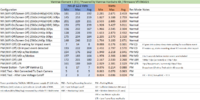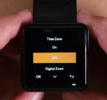rcg530
Well-Known Member
- Joined
- Jan 23, 2021
- Messages
- 1,685
- Reaction score
- 2,777
- Location
- California
- Country
- United States
- Dash Cam
- BlackVue, Thinkware, VIOFO, Vantrue, Blueskysea, FineVu
A Vantrue representative reached out to me to see if I wanted to review the new Vantrue Element 1 (E1) dash camera.
Vantrue is sending me a Vantrue E1 dash camera ($150 USD), CPL filter ($20 USD), hardwire kit ($19 USD) and a Vantrue branded 128GB microSD card ($37 USD).
The E1 + CPL filter can be purchased from Vantrue on Amazon with bundle pricing of $140 USD. Other Vantrue E1 bundles exist on Amazon (sold by Vantrue) to help reduce the total cost.
I just received the hardwire kit and the microSD card.
Vantrue Cycle High Endurance 128GB microSD Card
The 128GB microSD card that I received was already formatted with a FAT32 file system with 64KB (65,536) file allocation unit size. The list price for this microSD card is $37 USD on Amazon.
I ran H2testw on my Windows 10 laptop with USB 3 microSD card adapter being used to access the microSD card.
The Vantrue marketing info claims transfer read speeds up to 100MB/s, writing speed 70MB/s. The H2testw test was able to exceed the claimed writing speed of 70 MB/s with a test result of 75.8 MB/s. This test did not hit the claimed max of 100 MB/s read speed with a result of 88.3 MB/s, but that read speed is the most common max read speed I can obtain with my Windows 10 laptop and the USB 3 microSD card reader.


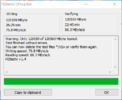
Vantrue USB Type C Hardwire Kit
This Vantrue USB Type C hardwire kit is a 2-wire kit. It supports vehicles with 12-volt or 24-volt based power systems. It has a low voltage cutoff feature with to voltage selections 11.6V/23.2V or 12.0V/24.0V. The Vantrue hardwire kit has a list price of $19 USD on Amazon.
You connect the red wire to constant power to support the vehicle motion based parking mode in the dash camera or you connect the red wire to accessory power (switched) to have the dash camera turn on/off based on the state of the accessory power. You connect the black wire to a vehicle grounding point near the fuse box (if using the fuse taps) or the dash camera battery pack output power port's ground wire (if using a dash camera batter pack).
The hardwire kit comes a total of four fuse taps (one for each of the common fuse types - Low Profile Mini, Mini, Micro2 and ATO). The fuse tap upper fuse socket is already populated with a 5 amp fuse. The fuse taps and the hardwire kit's red wire already have crimped on connectors to make that connection quick and easy.
The product marking info states the wiring for this item has a total length of 11.5 ft (3.5 meters). My measurements are 39 inches (1 meter) for the 12V/24V input power wires, 3 inches (7.62 cm) for the power adapter with low voltage cutoff and 98 inches (2.5 meters) for the output power USB Type C cable.




Vantrue Element 1 (E1) Specifications
Here's a compilation of specifications from the E1 user manual and the Vantrue website marketing info. After I receive the E1, I will begin testing some of the claiming including how exactly the parking mode features work.
Vantrue is sending me a Vantrue E1 dash camera ($150 USD), CPL filter ($20 USD), hardwire kit ($19 USD) and a Vantrue branded 128GB microSD card ($37 USD).
The E1 + CPL filter can be purchased from Vantrue on Amazon with bundle pricing of $140 USD. Other Vantrue E1 bundles exist on Amazon (sold by Vantrue) to help reduce the total cost.
I just received the hardwire kit and the microSD card.
Vantrue Cycle High Endurance 128GB microSD Card
The 128GB microSD card that I received was already formatted with a FAT32 file system with 64KB (65,536) file allocation unit size. The list price for this microSD card is $37 USD on Amazon.
I ran H2testw on my Windows 10 laptop with USB 3 microSD card adapter being used to access the microSD card.
The Vantrue marketing info claims transfer read speeds up to 100MB/s, writing speed 70MB/s. The H2testw test was able to exceed the claimed writing speed of 70 MB/s with a test result of 75.8 MB/s. This test did not hit the claimed max of 100 MB/s read speed with a result of 88.3 MB/s, but that read speed is the most common max read speed I can obtain with my Windows 10 laptop and the USB 3 microSD card reader.


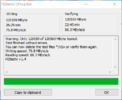
Vantrue USB Type C Hardwire Kit
This Vantrue USB Type C hardwire kit is a 2-wire kit. It supports vehicles with 12-volt or 24-volt based power systems. It has a low voltage cutoff feature with to voltage selections 11.6V/23.2V or 12.0V/24.0V. The Vantrue hardwire kit has a list price of $19 USD on Amazon.
You connect the red wire to constant power to support the vehicle motion based parking mode in the dash camera or you connect the red wire to accessory power (switched) to have the dash camera turn on/off based on the state of the accessory power. You connect the black wire to a vehicle grounding point near the fuse box (if using the fuse taps) or the dash camera battery pack output power port's ground wire (if using a dash camera batter pack).
The hardwire kit comes a total of four fuse taps (one for each of the common fuse types - Low Profile Mini, Mini, Micro2 and ATO). The fuse tap upper fuse socket is already populated with a 5 amp fuse. The fuse taps and the hardwire kit's red wire already have crimped on connectors to make that connection quick and easy.
The product marking info states the wiring for this item has a total length of 11.5 ft (3.5 meters). My measurements are 39 inches (1 meter) for the 12V/24V input power wires, 3 inches (7.62 cm) for the power adapter with low voltage cutoff and 98 inches (2.5 meters) for the output power USB Type C cable.




Vantrue Element 1 (E1) Specifications
Here's a compilation of specifications from the E1 user manual and the Vantrue website marketing info. After I receive the E1, I will begin testing some of the claiming including how exactly the parking mode features work.
- Single channel dash camera
- Sony STARVIS IMX335 image sensor
- F/1.8 aperture
- 160 degree viewing angle
- MicroSD card sizes up to 512 GB
- USB Type C port
- 1.54" LCD screen
- 2.4 GHz Wi-Fi connectivity
- 12-month warranty, but is extended to 18 months when registered
- iOS and Android app “Vantrue Cam”
- Video Resolutions Supported
- 2592x1944P 30FPS; 2560x1440P(HDR) 30FPS; 2560x1440P 30FPS; 1920x1080P 60FPS;
- 1920x1080P(HDR) 30FPS; 1920x1080P 30FPS; 1280x720P(HDR) 30FPS; 1280x720P 30FPS
- Video Codec
- H.265
- Parking Mode Settings
- All of the supported parking modes begin by having the vehicle stationary for 5 minutes (no vehicle movement and no vehicle impacts being detected)
- Starting with the VT-EBG311 firmware (01-Aug-2022), you can long press the bottom center button while the E1 is in normal recording mode to have the E1 manually enter parking mode.
Firmware versions before VT-EBG311, you can long press thebutton to manually enter parking mode. - Collision Detection
- Collision detection sensitivity can be adjusted from level 1 to level 5.
- It will record for 1 minute after the impact event has been detected
- Motion Detection
- Three user selectable levels: low / medium / high
- Corresponding motion detection ranges of 6.6 ft / 13 ft / 19.7 ft
- When motion is detected the camera records for 35 seconds
- Note (from user manual)
- The resolutions of 1944P and 1440P HDR do not support the pre-recording function, so after enabling motion detection, the resolution will automatically be changed to 1440P for recording (? Need to test)
- Low Bitrate Recording
- After 5 minutes with no vehicle motion, the camera resolution is changed to 1080P 15FPS or 720P 15FPS (depending on the user selection)
- The camera exits this mode when the vehicle is moved, or the camera/vehicle has an impact event
- Audio is recorded
- Low Framerate Mode
- User selectable 1 FPS / 5 FPS / 10 FPS / 15 FPS
- No audio
- OFF
- Time Lapse
- Time-lapse video recording and parking mode (including collision detection, motion detection, low bit rate recording, and low framerate mode) can only be enabled one at a time. When one is enabled, the other will be automatically disabled
- User selectable 1 FPS / 5 FPS / 10 FPS / 15 FPS
- GPS
- The camera time will be updated from the GPS time value
- User selectable time zone setting – need to adjust for DST changes
- Wireless Remote Control
- A wireless remote control is provided which can be used to quickly control the camera to take a picture, an emergency video, set recording on/off and perform other functions
- Voice Assistant
- The E1 supports using voice commands to control the camera
- Supported languages are English, Japanese, Russian and Chinese
- Working Temperature
- -4F to 158F (-20C to 70C)
Attachments
Last edited: