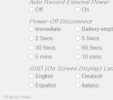Lola
Well-Known Member
- Joined
- Jul 16, 2016
- Messages
- 1,111
- Reaction score
- 617
- Location
- Maryland
- Country
- United States
- Dash Cam
- Mobius, A119
No Mobius cameras come with 3 meter cables. That's always been a separate purchase option since the camera is not sold as a dedicated dash cam. Any quality 5pin USB-A to mini-B 28AWG or heavier cable will work up to 5 meters long.
I still haven't had any problems with any cables purchased from Monoprice https://www.monoprice.com/ . This includes cables for every thing you can practically think of.
This brings up a question, Is there a cheap naming tag of some sort one can place on these cables. I mean a cheap tool to make them and connect to the cable permanently?
Last edited: