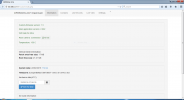yoho2ca
Member
- Joined
- Jan 3, 2015
- Messages
- 46
- Reaction score
- 2
- Country
- Canada
I got error of version mismatch in my sdcard after I change some setting in web interface.
from the log file info, it seems like the kernel recognize device model is DR550 where Config files defines it as DR650. And then conflict.
===================================
I just get this error temp fix by using version.bin file from DR550 2.002E stock FW. This will cheat software config certification but lost the new features from DR650, like speed limit alarm, ect.(I don't really need those feature, so never mind, lol)
from the log file info, it seems like the kernel recognize device model is DR550 where Config files defines it as DR650. And then conflict.
===================================
I just get this error temp fix by using version.bin file from DR550 2.002E stock FW. This will cheat software config certification but lost the new features from DR650, like speed limit alarm, ect.(I don't really need those feature, so never mind, lol)
Attachments
Last edited: