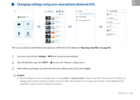Um...what is this 70+ page manual you speak of? I have the Quick start guide which came with it. I would indeed like to download a more detailed manual but I saw a bullet point section at BV but not a manual download.
https://blackvue.com/downloads. Scroll about halfway down, find your cam, and grab the PDF manual.
2. I have an iphone, I hardwired it in professionally, and I have park mode turned off because I don't really need it. However, if I go up into our crime infested city, can I just turn on park mode, and then what setting for timer or voltage should I use?
3. I'm a little paranoid about my car battery as I have a subaru outback and they are notorious for battery issues.
Yes, you can turn parking mode on or off whenever you like (
Firmware settings >
Basic >
Recording >
Parking mode recording). I'd recommend leaving it on all the time, though, just to avoid the hassle and delay of getting on the cam's wifi to turn it on when you have somewhere to be, or forgetting it altogether. You can control what you see in the viewer app and what kind of video gets uploaded to the cloud so you don't waste cellular bandwidth, so it's not a big concern.
In
Firmware Settings >
System, you'll see the the
Battery protection slider, and settings for
Cut-off timer and
Low voltage cut-off.
You could be an electrical engineer for all I know, so not trying to insult your intelligence...
In a nutshell:
The average passenger vehicle has a 12-volt electrical system and produces electrical power at approximately 14 volts when the car is running. The excess power charges the battery while the vehicle is running as well as runs all things electrically powered. When you turn the vehicle off, the system voltage returns to a static 12 volts, the battery stops charging, and then begins discharging as it powers whatever is still connected to it. The available battery/system voltage slowly drops until the battery is eventually dead.
Obviously, you want enough battery voltage available to start the car when you return, so you need a way to prevent whatever draws on the electrical system--no matter what it is--from running the battery voltage so low that the starter won't engage. Any hardwired dashcam, left running long enough, will discharge your battery enough for this to happen unless you put measures in place to prevent it. This is also why no manufacturer's built-in wifi access point will stay powered on when you turn the car off.
BV used to prevent their cams from killing your battery with a device called "Power Magic Pro," which was an add-on in the hard-wired setup to allow you to perform the functions that the X-series dashcams now have built into their firmware. They did this because the PMP devices were prone to problems and failure. A lot. So they got rid of the device altogether.
Generally speaking, 12-volt car batteries don't like living much below 12 volts at all. Going much below 11.5 to 12 volts for any length of time, and/or completely discharging the battery multiple times will have detrimental effects on battery life and performance. If you start with a weak/old battery to begin with, you're already behind the power curve (pun intended).
I wouldn't set my Low voltage cut-off any lower than 12 volts. You can see that the firmware won't let you go lower than 11.8 in any case, but if you're already worried about a finicky battery or electrical system, I'd go with no lower than 12. There have been lots of testers here that have shown that the firmware settings are accurate enough to trust.
4. I realized a reason for a manual recording would be because there wasn't a wreck or event recording...you just saw something you wanted a video of (ie: the bigfoot scenario) I think I need to do some tests to see this. Here's my question. I'm in my car, I hold my hand up to the left side, may or may not have a voice thing say something (??) to start a manual recording. Now, I'm back home. Do I connect my phone to the dashcam via its wifi to download the recording or is that recording automatically sitting in the cloud waiting for me to see it?
Honestly, you're better off using your cel phone in the bigfoot scenario. It's a better device all the way around for that kinda thing if you have the opportunity to get it out in time.
If not, there are four ways to get the videos off your cam and onto something you can view them with.
First, you can directly connect your phone to the dashcam via its internal wifi and view vids that way. When you initially connect you'll see all the available videos, and you can filter the view by video type, by date, and select them for download to your device's internal memory (save them to your phone) from there.
This is the way to go if you need to grab a vid to show to a LEO at the side of the road.
Second, you can physically pull the card from the cam and use a card reader to copy the files to your PC or some other device, or read directly from the card.
This is one of the two best ways to get the raw data directly onto your PC to archive it or view it with the BV PC/Mac viewer software. Physically pulling the card from a BV card is a PITA though, so most any other option will be preferable.
Third, you can connect to the cloud and get them that way.
On your device, open the BlackVue app and hit the big
Connect to Cloud button. Tap your camera name to see the next menu where available videos will be listed. If you don't see your camera name listed and the display goes straight to the map, you're not logged in. Log in and you'll see it.
Once logged in, you'll see three options across the top:
Camera,
Cloud, and
Live event upload.
If your cam has internet access (via hotspot) you'll be able to select
Camera and see the videos on the SD card there. You'll be able to view and copy them to the Cloud there as well. If your cam doesn't have internet access, that selection will be greyed out.
If you select
Cloud, you'll be able to see any vids you've moved to cloud storage. This doesn't happen automatically, in order for a video to be moved to cloud storage, you will have had to manually put it there.
Last, selecting Live event upload will let you see whatever file types you selected to be automatically uploaded whenever they are recorded (assuming your cam is connected to a hotspot when the event occurs, whether driving or parked). You can view and manipulate them from there as well.
Fourth, and last, you can download videos directly from your cam to your PC if both are on the same wifi network.
You can use third-party software or scripts (or write your own scripts) to do this. Lots of folks do, me included.
Essentially, you set your cam up to automatically find your home network when it's in wifi range. When your hotspot turns off (or you turn it off), the cam seeks out your home network (assuming you've properly configured it to do that) and connects. You have a script or software on your PC that monitors your network watching for your cam's IP address to show up, and when it does, the sw or script connects and autodownloads the videos to wherever you tell it to.
I use a Windows program called "Blackvue Downloader" to do this. Written specifically for the BV cams by a guy who owns one. Simple to set up and super easy to use.
I pull into the garage, turn the car off, turn my hotspot off, and walk away. BV Downloader on my PC sees my cam connect to my home network, high fives it and starts grabbing the days videos automatically. I can go back and use BV's viewer or other third-party viewer software to look at it anytime I like. Never have to mess with connecting to the cam, cloud, or whatever. It's just automatically there whenever I feel the need to look at it. Couldn't be easier.