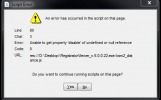flip9
Well-Known Member
- Joined
- May 17, 2015
- Messages
- 453
- Reaction score
- 429
- Country
- Australia
- Dash Cam
- F770, SG9665GC
*UPDATE* 10 April 2018 - Good News! Registrator Viewer lives for another day.
Please only use the latest version of Registrator Viewer found here. Do NOT run the older versions as it will have nasty ads due to the expired RV website.
Due to the changes to the Google maps API, it will pop up javascript errors in RV. By default RV uses Internet Explorer 7 to render the scripts which is no longer supported. Even if you have IE11 installed it will still render it in IE7 mode for compatibility.
To fix the issue, IE will need to be forced to render as IE11. A registry entry will need to be put in to do this. This fix will work on Windows with IE11 or newer and Registration Viewer v.6.0.0.22 (10MB). This version can be downloaded from here
1) Run Registry Editor as Admin (Windows Button + R and type in regedit)
2) Find the following entry by expanding the trees
HKEY_CURRENT_USER\SOFTWARE\Microsoft\Internet Explorer\Main\FeatureControl\FEATURE_BROWSER_EMULATION
3) Right click > New > D-WORD value. Name this value as “RegistratorViewer_v.6.0.0.22.exe”
4) Double click the entry and select the Decimal button. Enter in a value of 11001 and click Ok
If you’ve done it correctly it should look something like this:

Now close Registry Editor and try load up some clips on Registration Viewer. The .js popup errors should now be gone.
** I've added a regedit file in the downloadable zip which does all of the above in one click **
NOTE: If you change the RV executable filename, it needs to also be changed in the regedit entry!
UPDATE LOG:
- 15.3.2017 Updated Google Maps API to include key
- 25.3.2017 Updated Leaflet maps API
- 25.3.2018 Updated Leaflet maps API (Removed invalid layers)
- 10.4.2018 Removed all links to expired RV domain to stop ads from loading (Thanks Daniel15)
Please only use the latest version of Registrator Viewer found here. Do NOT run the older versions as it will have nasty ads due to the expired RV website.
Due to the changes to the Google maps API, it will pop up javascript errors in RV. By default RV uses Internet Explorer 7 to render the scripts which is no longer supported. Even if you have IE11 installed it will still render it in IE7 mode for compatibility.
To fix the issue, IE will need to be forced to render as IE11. A registry entry will need to be put in to do this. This fix will work on Windows with IE11 or newer and Registration Viewer v.6.0.0.22 (10MB). This version can be downloaded from here
1) Run Registry Editor as Admin (Windows Button + R and type in regedit)
2) Find the following entry by expanding the trees
HKEY_CURRENT_USER\SOFTWARE\Microsoft\Internet Explorer\Main\FeatureControl\FEATURE_BROWSER_EMULATION
3) Right click > New > D-WORD value. Name this value as “RegistratorViewer_v.6.0.0.22.exe”
4) Double click the entry and select the Decimal button. Enter in a value of 11001 and click Ok
If you’ve done it correctly it should look something like this:

Now close Registry Editor and try load up some clips on Registration Viewer. The .js popup errors should now be gone.
** I've added a regedit file in the downloadable zip which does all of the above in one click **
NOTE: If you change the RV executable filename, it needs to also be changed in the regedit entry!
UPDATE LOG:
- 15.3.2017 Updated Google Maps API to include key
- 25.3.2017 Updated Leaflet maps API
- 25.3.2018 Updated Leaflet maps API (Removed invalid layers)
- 10.4.2018 Removed all links to expired RV domain to stop ads from loading (Thanks Daniel15)
Last edited by a moderator: