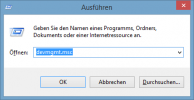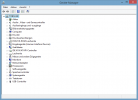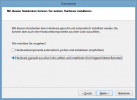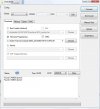You are using an out of date browser. It may not display this or other websites correctly.
You should upgrade or use an alternative browser.
You should upgrade or use an alternative browser.
Mini0801 custom firmwares
- Thread starter Tobi@s
- Start date
Great work @Tobi@s!
These links seem to be dead? Any chance to reupload the fw requested by swenak - without startup/shutdown sound and without startup picture?
I have GPS version without internal memory too.
How do you display GPS data but not your speed? Is this in the firmware or an option in the settings? :/
Thanks.
Last edited:
Here you go: http://51578341.swh.strato-hosting.eu/data/dc/fw/0801/20140308-GPS-1CARD-NOTHING.bin
I moved all files to a different cdn. Basically all fw names should work with http://51578341.swh.strato-hosting.eu/data/dc/fw/0801/
I moved all files to a different cdn. Basically all fw names should work with http://51578341.swh.strato-hosting.eu/data/dc/fw/0801/
CostOnerOne
New Member
- Joined
- May 3, 2014
- Messages
- 6
- Reaction score
- 0
- Country
- Czech Republic
Hi guys,
I'm new here but I am interested in Custom, I would like Skoda logo on the screen, but I do not know how to do it, ideally the firmware of 2014. I have a Mini 0801 with GPS and external memory.
I'm new here but I am interested in Custom, I would like Skoda logo on the screen, but I do not know how to do it, ideally the firmware of 2014. I have a Mini 0801 with GPS and external memory.
Hi, you could try it yourself using this: http://dashcamtalk.com/forum/threads/app-a7tool-v0-7-ambarella-a2-a7-firmware-tool.6029/
Last edited by a moderator:
CostOnerOne
New Member
- Joined
- May 3, 2014
- Messages
- 6
- Reaction score
- 0
- Country
- Czech Republic
Well, I tried it, but somehow I'm not with that much mate, there's a lot of numbers at me and somehow I do not know what that means, although I believe it's hilarious and functional program.
Just created one, here you go:
http://51578341.swh.strato-hosting.eu/data/dc/fw/0801/20140519-skoda.zip
http://51578341.swh.strato-hosting.eu/data/dc/fw/0801/20140519-skoda.zip
CostOnerOne
New Member
- Joined
- May 3, 2014
- Messages
- 6
- Reaction score
- 0
- Country
- Czech Republic
oh cool!
but I have a problem when it to the card and turn on the mini0801 so I do not pop up message about updating but normally moves so will not install.
but I have a problem when it to the card and turn on the mini0801 so I do not pop up message about updating but normally moves so will not install.
CostOnerOne
New Member
- Joined
- May 3, 2014
- Messages
- 6
- Reaction score
- 0
- Country
- Czech Republic
So this is absolutely super! That's exactly how I imagined it, thank you very much! 
CostOnerOne
New Member
- Joined
- May 3, 2014
- Messages
- 6
- Reaction score
- 0
- Country
- Czech Republic
And that means? 
The Bitrate is a measurement of how much information is stored per second. The higher the Bitrate the more Information can be stored and therefore the quality is better/not that much compressed 
CostOnerOne
New Member
- Joined
- May 3, 2014
- Messages
- 6
- Reaction score
- 0
- Country
- Czech Republic
so this is great! I'm curious how it will work. Now I have to buy even better card. How is support 64Gb cards? 
- Joined
- Jan 27, 2013
- Messages
- 52,458
- Reaction score
- 30,349
- Location
- Sydney, Australia ~ Shenzhen, China
- Country
- Australia
- Dash Cam
- Too many ¯\_(ツ)_/¯
How is support 64Gb cards?
Unlikely
@Tobi@s!
I bricked my Internal 8GB with GPS 0801, I tried using DirectUSB on Windows 7 x64 and Windows XPx86 but when plugging into the computer I get 'device unknown' and can't install the Ambrella driver.
I have ordered a new mini 0801 with external memory and GPS, can you please give me a firmware that is for this device but with the start up and shutdown sound removed? Can you also replace the boot logo of the car with just a plain black image. (I tried to make my own firmware but the program is too hard for me, need tutorial. This is how I bricked my device)
Do you know any other way I can get the Ambrella driver to detect and install my device? I have made a OTG USB cable but not sure it is working, have ordered a premade one online hopefully this will fix the first broken device.
Thank you for your time.
I bricked my Internal 8GB with GPS 0801, I tried using DirectUSB on Windows 7 x64 and Windows XPx86 but when plugging into the computer I get 'device unknown' and can't install the Ambrella driver.
I have ordered a new mini 0801 with external memory and GPS, can you please give me a firmware that is for this device but with the start up and shutdown sound removed? Can you also replace the boot logo of the car with just a plain black image. (I tried to make my own firmware but the program is too hard for me, need tutorial. This is how I bricked my device)
Do you know any other way I can get the Ambrella driver to detect and install my device? I have made a OTG USB cable but not sure it is working, have ordered a premade one online hopefully this will fix the first broken device.
Thank you for your time.
Hi MrSir, don't worry this can be fixed easily.
I'll create the customized Firmware later.
- Download this and unpack it somewhere http://dc.p-mc.eu/dl/DirectUSB.7z
- Open the Windows device Manager by executing this: devmgmt.msc
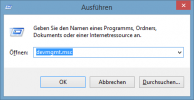
- Install the Drivers by adding legacy Hardware (right click the first item (your Computers Name) and select "add legacy Hardware"
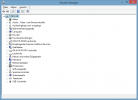
- Select Manual mode:
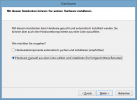
- Select "All devices" and press next
- press "drive" and navigate to the unpacked DirectUSB Folder -> "Drivers"
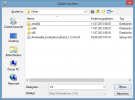
- Then select Ambarella Evaluation board and install it
- After this Driver Installation you device should be detectable with the DirectUSB Version from the link above.
- Get an .elf file and Flash it by selecting "Download" in DirectUSB
I'll create the customized Firmware later.
Attachments
Last edited: