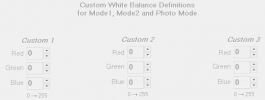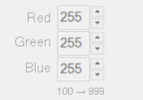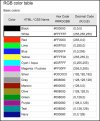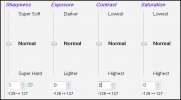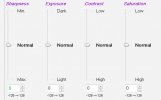@Dashmellow what do you aim your camera at when you are working out the RGB values? A colour chart with neutral gray tones?
So far I've been aiming my camera outside at what I think is a good range of tones and colours, including white pvc guttering and window frames.
The Maxi stores up to 3 custom WB settings. Video profiles 1 and 2 are completely independent, so they can have different custom WB.
My adjustment process so far is to set both modes 1 and 2 the same, with just one value (R, G or B) different. Then take a few seconds of video with each one. Playback both of them side by side, and decide which one looks better (neutral). Then repeat the process for R, G and B until I'm done. I do wonder if there's a better way to do this...?
When I was doing the IR color corrections on the M1 I would film any old thing and simply wing it with eyeballed evaluations based on what looked good to me over-all about the color balance of the images. Sometimes, I would just come home and look at road footage from the day and make assessments based upon objects in the footage such as gray pavement, white cars and other random neutral gray colored objects like the aluminum light posts. I've been doing visual color corrections as part of my career for a very long time so it comes as second nature to me. I may talk more about that in another post so I don't obfuscate my answer to your questions here but I first got into doing color corrections a couple of decades ago when I had a lab specializing in high end commercial and fine art custom color printing using the
C-41 process and other photochemical processes which employed the
CMYK (subtractive) color model, later applying those skills to computer pre-press in the CMYK web offset printing industry (ink).
In any event, I don't recommend the color correction process you are using where you adjust one single RED - GREEN or BLUE channel and compare the results side by side. I mean, you can do that to some degree and it might even be a good place to start but it doesn't really give you the full picture and may skew the results you are after. The reason, as I tried to explain above is that the RGB color space is an additive process and all three colors work in concert to create the full spectrum of colors in an image. That is why I used the concept I described above of moving the three R-G-B color circles towards or away from the white center of the graphical representation of the color space.
So below, here's that RGB chart again. What's important to understand is that if you
reduce only one parameter, say BLUE, you are also, simultaneously
increasing YELLOW, GREEN and RED (to some degree). Therefore, in the example above where I color corrected your Maxi image, the goal was primarily to reduce CYAN. If I had reduced BLUE
only it would not have achieved the desired result and if I didn't have the knowledge and experience I do the result would probably have been confusing to me.
The colors RED-GREEN-BLUE are considered "primary" colors. Combining them produces the "secondary" colors of YELLOW - MAGENTA and CYAN.
So, it is important to pay close attention to those secondary colors and gain an understanding of how they are affected by how much of the primary colors are available to create each of them. It is not a perfect process, especially on the Mobius which is relatively primitive but that's how it works. The fact that we are trying to color correct an INFRA-RED image makes the whole process even more challenging!
Since the Maxi stores three custom RGB color profiles, I think I would leave one at the default as a control, adjust the second one slightly with your best guess regarding what combination of colors should be changed modestly to improve the image and then use the third profile adjusting the same color adjustments, only more extreme than the first adjustment. Then I would compare all three. Always record the settings you used so you can go back and reproduce them in case you really screw the whole thing up but don't be afraid to really push the limits. That's how you can learn what is happening.
I recall with my efforts to adjust the M1 IR colors I made my best guess and then sat with the result for a day. Then I would go back and make another incremental adjustment and see if I got closer to what I was after. One thing I've learned over the years is that your eyes can play subtle tricks on you when you work with color adjustments for long periods. It is a good idea to go away and leave your work alone and come back to it later when you have fresh eyes to see with. You will often be suprised by how different things look. What seemed to be nearly perfect at the time can reveal itself to be
way off the next time you see it. Anyway, I always would make a screen shot of the mSetup GUI as a record of the adjustments and I kept a folder of them with the dates of each screen shot to refer to. There were a few blind alleys and doing this with a Mobius can be a tedious, time consuming process of fiddling with subtle adjustments to get it as close as possible to a "normal" color balance with IR but as long as I could revert to what I had done previously I could try different settings until I got what I was after. As a hobby pursuit it can be a fun puzzle to solve.
To review what I said above, look at the RED-GREEN-BLUE in the color space chart below. These are primary colors.
When you blend the adjacent
primary colors RED-BLUE - BLUE-GREEN and GREEN-RED you get the
secondary colors MAGENTA, CYAN and YELLOW.
The mix of all three primary colors RED-GREEN-BLUE in the proper amounts gives you WHITE (white balance).
Over time, you'll begin to notice in virtually ALL of your videos, IR or normal full color, when you have a problematic off color tint or hue shift in the video image it will almost always be one of the
secondary colors that is manifesting, not the
primary R-G-B colors alone or separately from each other. Only in a few very rare instances have I seen a primary color shift on dash or action camera video.