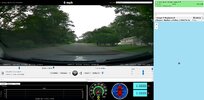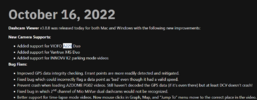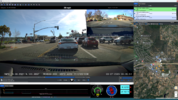StingrayJG
New Member
Hello all,
I just installed my brand new A229 Duo today in my 2020 Honda Pilot EX-L and everything looks like it is working fine except for when I go to play video recordings via Dashcam Viewer (DCV) (I'm a registered user) the GPS mapping data shows all zeroes instead of my actual location and if I zoom out wide enough on the map it shows me in the middle of the ocean somewhere (I guess wherever mapping data of all zeroes would map you? LOL) When I'm driving, the GPS light is steady blue to indicate that GPS is connected and working, and on the video recording itself the lower left is showing the mapping data stamped on the screen and it is updating on the fly as I'm driving. The date, time and time zone are all correctly set and stamped on the recordings as well. But for some reason DCV software will not show the mapping. Has anyone else encountered this issue with DCV and the A229 Duo?
I attached here a screen shot from just randomly driving around my neighborhood to gather some recordings and test the camera and you can see on here at the bottom left of the screen it is showing location data and it was updating on the fly as I was driving.
The only things I can think of that may be possible causes but I haven't had a chance to troubleshoot yet are:
Does the speed setting need to be turned on? Because right now I have GPS set to "on" but speed displayed on screen turned to "off."
Also, there was a setting on the VIOFO phone app that asked if you wanted the date/time synced with your phones settings and I think that was set to allow that.
Could either of these things be playing a part in this issue?
I think this is the only problem I have run into so far with the install and testing, and it may not even be a VIOFO issue, might be something with DCV, I don't know.
Anyone's help with this issue would be highly appreciated because one of the primary things when I was upgrading to this cam was that I REALLY wanted one that would easily show mapping data.
Thanks!!

I just installed my brand new A229 Duo today in my 2020 Honda Pilot EX-L and everything looks like it is working fine except for when I go to play video recordings via Dashcam Viewer (DCV) (I'm a registered user) the GPS mapping data shows all zeroes instead of my actual location and if I zoom out wide enough on the map it shows me in the middle of the ocean somewhere (I guess wherever mapping data of all zeroes would map you? LOL) When I'm driving, the GPS light is steady blue to indicate that GPS is connected and working, and on the video recording itself the lower left is showing the mapping data stamped on the screen and it is updating on the fly as I'm driving. The date, time and time zone are all correctly set and stamped on the recordings as well. But for some reason DCV software will not show the mapping. Has anyone else encountered this issue with DCV and the A229 Duo?
I attached here a screen shot from just randomly driving around my neighborhood to gather some recordings and test the camera and you can see on here at the bottom left of the screen it is showing location data and it was updating on the fly as I was driving.
The only things I can think of that may be possible causes but I haven't had a chance to troubleshoot yet are:
Does the speed setting need to be turned on? Because right now I have GPS set to "on" but speed displayed on screen turned to "off."
Also, there was a setting on the VIOFO phone app that asked if you wanted the date/time synced with your phones settings and I think that was set to allow that.
Could either of these things be playing a part in this issue?
I think this is the only problem I have run into so far with the install and testing, and it may not even be a VIOFO issue, might be something with DCV, I don't know.
Anyone's help with this issue would be highly appreciated because one of the primary things when I was upgrading to this cam was that I REALLY wanted one that would easily show mapping data.
Thanks!!

Last edited: