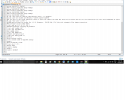Yes, you can use it with Z23L.
However, the script calls for a file named "GoPrawn.config" to be loaded and that file is missing from the zip package.
If you look at page 1 of this thread, post #6, you'll find the text for GoPrawn.config and you can copy and paste it into a new document on your computer
**
But, be warned ** The text application you use for this purpose must produce Unix compatible line endings - this is non-negotiable. If the file you create is not Unix compliant, the config file won't be recognized. Windows Notepad won't do the job. If you have a Mac, Textedit is OK to use. For Windows, search for Notepad++, a freeware application that can be configured appropriately. Another application to search for is named PS Pad, also free & it works as well, after configuring it for Unix.
If you don't handle this properly, the GoPrawn.config file will not be recognized and the script will suffer from it's absence.
For more information about autoexec files read the first post and the attachment in this thread:
https://dashcamtalk.com/forum/threads/about-autoexec-ash-files-for-new-users.13707/