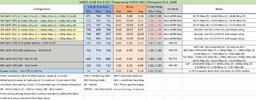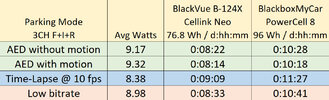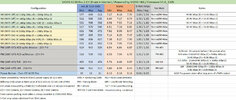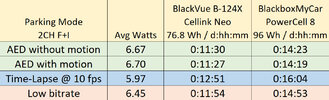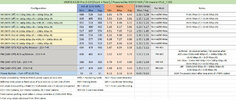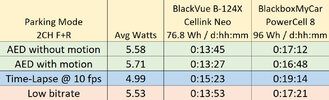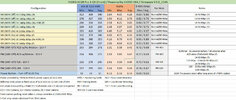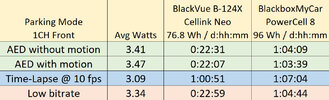rcg530
Well-Known Member
- Joined
- Jan 23, 2021
- Messages
- 1,584
- Reaction score
- 2,657
- Location
- California
- Country
- United States
- Dash Cam
- BlackVue, Thinkware, VIOFO, Vantrue, Blueskysea, FineVu
I've been a tester of the VIOFO A139 Pro 3-channel dash camera for the past couple of months.
A139 Pro Features
The A139 Pro will be offered in a 1, 2 or 3-channel configuration. If you currently have a VIOFO A139 dash camera and want to upgrade to a A139 Pro, you can purchase the A139 Pro 1-channel version and swap out the front camera. The interior and rear cameras and cables are the same in both the original A139 and the A139 Pro.
The front camera's image sensor has been updated to the Sony STARVIS 2 IMX678 1/1.8" 8.29 MP image sensor. Image quality seems quite good with this new image sensor, but I'm still testing it and I'll be testing nighttime video recording soon. HDR recording is possible with any video resolution using 30fps or 24fps. There is an On/Off toggle switch setting for the front camera HDR feature. There is no "HDR Timer" feature as in the A119 Mini dash camera since the A119 Mini's HDR feature is targeted for nighttime use.
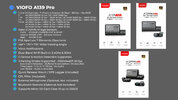
Video Resolution Options
The 3-channel configuration has three video resolution options:
All three parking modes (Auto Event Detection, Time-Lapse and Low Bitrate) create front camera video files with 2K 1440P 30FPS video resolution. The physical MP4 video file that time-lapse video content is written into has its FPS value set at 30 FPS, but the video content playback speed is the selected 1/2/3/5/10 FPS speed.
Parking Mode - Video Bitrate
During my testing, I would power down the A139 Pro dash camera by removing the 12-volt power being supplied to the HK3-C hardwire adapter which invokes the supercapacitor based power down of the dash camera. The A139 Pro would power down, I would remove the microSD card and then attempt to mount the microSD card on my Windows 10 laptop. Windows 10 would report "There's a problem with this drive. Scan the drive now and fix it" as it would attempt to mount the microSD's file system. I would run the "Repair drive" operation and no errors were found. The video files on the microSD were always functional/viewable.
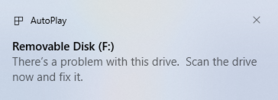
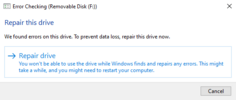
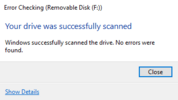
I found that when I would power down the A139 Pro by long pressing the power button, the microSD card's file system would mount successfully (no error prompt) on my Windows 10 laptop. I presented my findings to VIOFO and I was told that the power storage capacity of the supercapacitor in the A139 Pro may (at times) not be quite enough to allow the A139 Pro to dismount the file system on the microSD card. During the power down process, the video files are first closed and then it dismounts the microSD card's file system. If the microSD card's file system is not cleanly dismounted, that's when the error prompt is presented when mounting it on a Windows 10 computer (and likely others). I just thought I would mention this in case you observe this issue as well.
To Be Continued...
I'm still testing the A139 Pro. I'll post more info when available and allowed by VIOFO. I hope to have a review video out in the next couple of weeks.
A139 Pro Features
The A139 Pro will be offered in a 1, 2 or 3-channel configuration. If you currently have a VIOFO A139 dash camera and want to upgrade to a A139 Pro, you can purchase the A139 Pro 1-channel version and swap out the front camera. The interior and rear cameras and cables are the same in both the original A139 and the A139 Pro.
The front camera's image sensor has been updated to the Sony STARVIS 2 IMX678 1/1.8" 8.29 MP image sensor. Image quality seems quite good with this new image sensor, but I'm still testing it and I'll be testing nighttime video recording soon. HDR recording is possible with any video resolution using 30fps or 24fps. There is an On/Off toggle switch setting for the front camera HDR feature. There is no "HDR Timer" feature as in the A119 Mini dash camera since the A119 Mini's HDR feature is targeted for nighttime use.
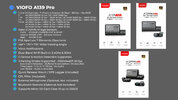
Video Resolution Options
The 3-channel configuration has three video resolution options:
- 4K 2160P 24fps (Front) + 1080P 24fps (Interior) + 1080P 24fps (Rear)
- 4K 1600P 30fps (Front) + 1080P 30fps (Interior) + 1080P 30fps (Rear)
- 2K 1440P 30fps (Front) + 1080P 30fps (Interior) + 1080P 30fps (Rear)
- 4K 2160P 30fps (Front) + 1080P 30fps (Interior or Rear)
- 4K 1600P 30fps (Front) + 1080P 30fps (Interior or Rear)
- 2K 1440P 60fps (Front) [No HDR] + 1080P 30fps (Interior or Rear)
- 2K 1440P 30fps (Front) + 1080P 30fps (Interior or Rear)
- 4K 2160P 30fps (Front)
- 4K 1600P 30fps (Front)
- 2K 1440P 60fps (Front) [No HDR]
- 2K 1440P 30fps (Front)
All three parking modes (Auto Event Detection, Time-Lapse and Low Bitrate) create front camera video files with 2K 1440P 30FPS video resolution. The physical MP4 video file that time-lapse video content is written into has its FPS value set at 30 FPS, but the video content playback speed is the selected 1/2/3/5/10 FPS speed.
Parking Mode - Video Bitrate
- 3-Channel - Normal Mode: Bitrate = Maximum / Resolution = 4K 2160P 24FPS (front) + 1080P 24FPS (interior) + 1080P 24FPS (rear)
- Auto Event Detection
- 2560x1440 30FPS 12.06 Mbps (front) + 1080P 30FPS 9.66 Mbps (interior) + 1080P 30FPS 9.66 Mbps (rear)
- Time-Lapse - 10 FPS selected
- 2560x1440 30FPS 26.40 Mbps (front) + 1080P 30FPS 16.00 Mbps (interior) + 1080P 30FPS 16.00 Mbps (rear)
- Low Bitrate
- 2560x1440 30FPS 4.06 Mbps (front) + 1080P 30FPS 3.90 Mbps (interior) + 1080P 30FPS 3.90 Mbps (rear)
- Auto Event Detection
During my testing, I would power down the A139 Pro dash camera by removing the 12-volt power being supplied to the HK3-C hardwire adapter which invokes the supercapacitor based power down of the dash camera. The A139 Pro would power down, I would remove the microSD card and then attempt to mount the microSD card on my Windows 10 laptop. Windows 10 would report "There's a problem with this drive. Scan the drive now and fix it" as it would attempt to mount the microSD's file system. I would run the "Repair drive" operation and no errors were found. The video files on the microSD were always functional/viewable.
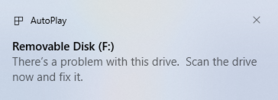
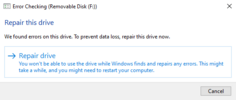
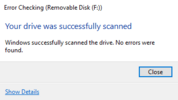
I found that when I would power down the A139 Pro by long pressing the power button, the microSD card's file system would mount successfully (no error prompt) on my Windows 10 laptop. I presented my findings to VIOFO and I was told that the power storage capacity of the supercapacitor in the A139 Pro may (at times) not be quite enough to allow the A139 Pro to dismount the file system on the microSD card. During the power down process, the video files are first closed and then it dismounts the microSD card's file system. If the microSD card's file system is not cleanly dismounted, that's when the error prompt is presented when mounting it on a Windows 10 computer (and likely others). I just thought I would mention this in case you observe this issue as well.
To Be Continued...
I'm still testing the A139 Pro. I'll post more info when available and allowed by VIOFO. I hope to have a review video out in the next couple of weeks.
Last edited: